原名:Windos 10 Theme for Windows 7
原图:
测试图:
如何使用
原文说明及翻译(下载地址需翻墙,所需文件在文章结尾可以获得)
如果您不想看一长串的文字说明,可以看下方的图片说明
点击展开原文及翻译说明
READ VERY CAREFULLY, IT’S NOT STANDARD INSTALLATIONWindows 10 Theme for Windows 7 by mare-m
How to install theme
(如何安装主题)
1.Download Universal Theme Patcher from this address:
(从这个地址下载通用主题破解程序:)
http://www.mediafire.com/download/b2clehjn848ab2v/UniversalThemePatcher_20090409.zip
follow instructions from zip file and patch your system.
(按照ZIP文件说明对系统进行破解)
2. Download Theme Resource Changer from this address:
(从这个地址下载主题资源变更器:)
http://www.mediafire.com/download/2a5hb51a0adc3i7/Theme_Resource_Changer%28x86_%26_x64%29.zip
install this tool to get start menu button and white task pane.
(安装此工具以获得开始菜单按钮和白色任务窗格。)
3.Run “RunMeFirst” file.
(运行”RunMeFirst”文件)
4.Extract “Windows 10 Themes” archive.
(提取”Windows 10主题”文档。)
5.Copy theme files and corresponding folder from:
(复制主题文件到相应的文件夹:)
“Default Taskbar”
(默认任务栏)
or
(或)
“Small Taskbar” – This theme is for users who want to use small taskbar icons. Theme corrects system tray arrow position and close button in taskbar thumbnail preview if you use Never Combine or Combine when taskbar is full option in Taskbar and Start Menu Properties.
(“小任务栏”-这个主题是为那些想使用小任务栏图标的用户设计的。主题修复了系统托盘箭头位置和关闭按钮在任务栏缩略图预览,如果你使用从不合并或合并视图时,任务栏是完整选项 任务栏和开始菜单属性。)
depending which taskbar you want to use to:
(取决于您想使用的任务栏:)
“C:\Windows\Resources\Themes” folder.
(“C:\Windows\Resources\Themes” 文件夹.)
6.Apply theme from personalize or double click on the theme file.
(将主题从个性化应用或双击主题文件应用)
7.Download Windows 7 Aero Blur Tweaker from this address:
(从这个地址下载Windows 7的Aero设置工具:)
http://www.mediafire.com/download/l3ah35y6no20726/Windows_7_Aero_Blur_Tweaker.zip
run the tool as administrator and then click on “Hide Blur” to remove blur effect from window borders.
(以管理员身份运行该工具,然后单击”Hide Blur”以从窗口边界去除模糊效果。)
8.To remove taskbar hot tracking animation go to “System Properties/Advanced system settings/Advanced/Performance/Settings” and then uncheck “Animations in the taskbar and Start Menu”.
(要删除任务栏热跟踪动画,请转到”系统属性/高级系统设置/高级/性能/设置”,然后取消选中”任务栏中的动画和启动菜单”。)
9.To get transparent start menu and taskbar use Taskbar Transizer. You can download Taskbar Transizer from this address:
(获取透明的开始菜单和任务栏,使用任务栏过滤器。您可以从这个地址下载任务栏过滤器:)
http://www.mediafire.com/download/26m3i84wdwq3lwl/pxtaskbartransizer-1.zip
Run the tool as administrator and set start menu and taskbar transparency to value you want (recommended values for start menu and taskbar is 95).
(以管理员身份运行该工具,并将开始菜单和任务栏透明度设置为所需的值(开始菜单和任务栏的推荐值为95)。)
All you are doing, doing at your own risk. For the possible consequences i am not responsible.
(你所做的一切都是你自己承担的风险。对于可能的后果,我不负责任。)
Tested and working on Windows 7 Service Pack 1 32-bit and 64-bit.
(测试和工作在Windows 7 Service Pack 1 32位和64位。)
Enjoy in theme!!!
(享受主题!!!!)
http://mare-m.deviantart.com/
点击展开文图说明
从本文下载的文件,解压之后是这样的.
确保你的主题是破解过的,如果不确定或没破解,运行“UltraUXThemePatcher_3.5.0”这个软件,具体如何使用您可以查看这篇文章

然后安装主题文件
运行“RunMeFirst”下方的2个文件就会变成7z文件。
8CER6R8_ARSKP8OKW(~%7B]Y.png)
解压“Windows_10_Themes.7z”把“Default Taskbar”里面的文件全部复制到主题目录
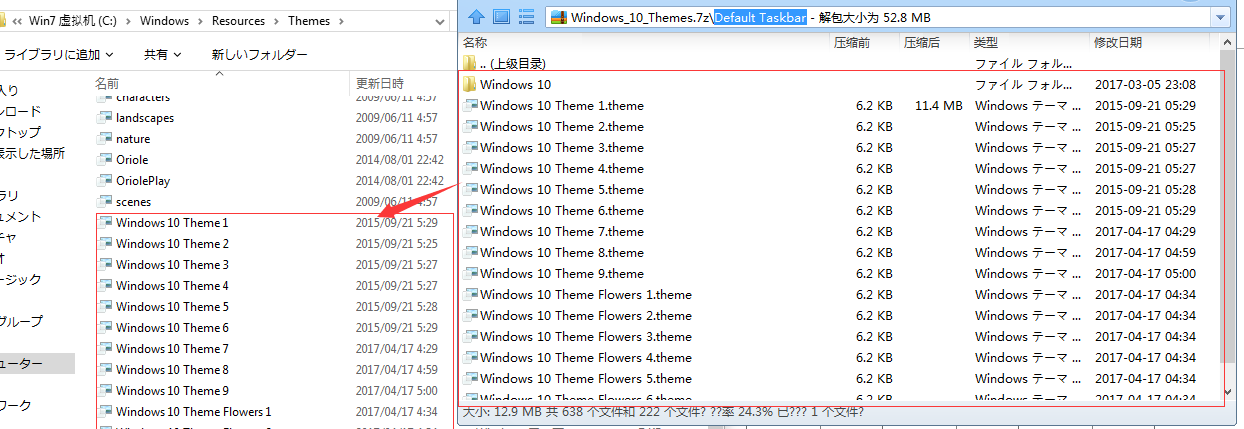
然后打开个性化,这里有很多版本,选择你自己喜欢的即可
ET.png)
导航按钮还是win7的(喜欢即可略过此步)
如果你想变成win10样子的导航栏
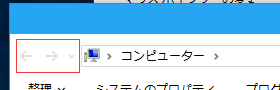
你需要替换”ExplorerFrame.dll”文件(我不建议你替换),因为如果要使用萌化主题 或者有文件夹背景的主题需要另用别的版本的ExplorerFrame.dll
文件在Windows_10_Extras这个压缩包里,解压它 打开Navigation Buttons文件夹 可以看到2个文件夹,如果你使用Classic Shell则选择第二个文件夹里的文件

里面有2个文件夹 32-Bit和64-Bit 根据你的系统位数选择,32就32-Bit64则64-bit
如果你不想替换,正如我说的,不推荐替换,你可以使用“软媒魔方”这个软件,它可以更换导航栏按钮 我记得是
然后
Boot Screen文件夹是开机启动图标替换
Fonts是字体
Logon Screen是登录画面,方法如上一样需要替换
Navigation Buttons是导航栏按钮
Up Arrow for Classic Shell是返回上级文件夹的按钮 需要用Classic Shell去开启和替换
我建议在替换关键文件时备份你的系统或者创建还原点 或者准备PE系统
下载地址
pxtaskbartrans和Windows 7 Aero Blur Tweaker如何使用请看上方原文文字说明
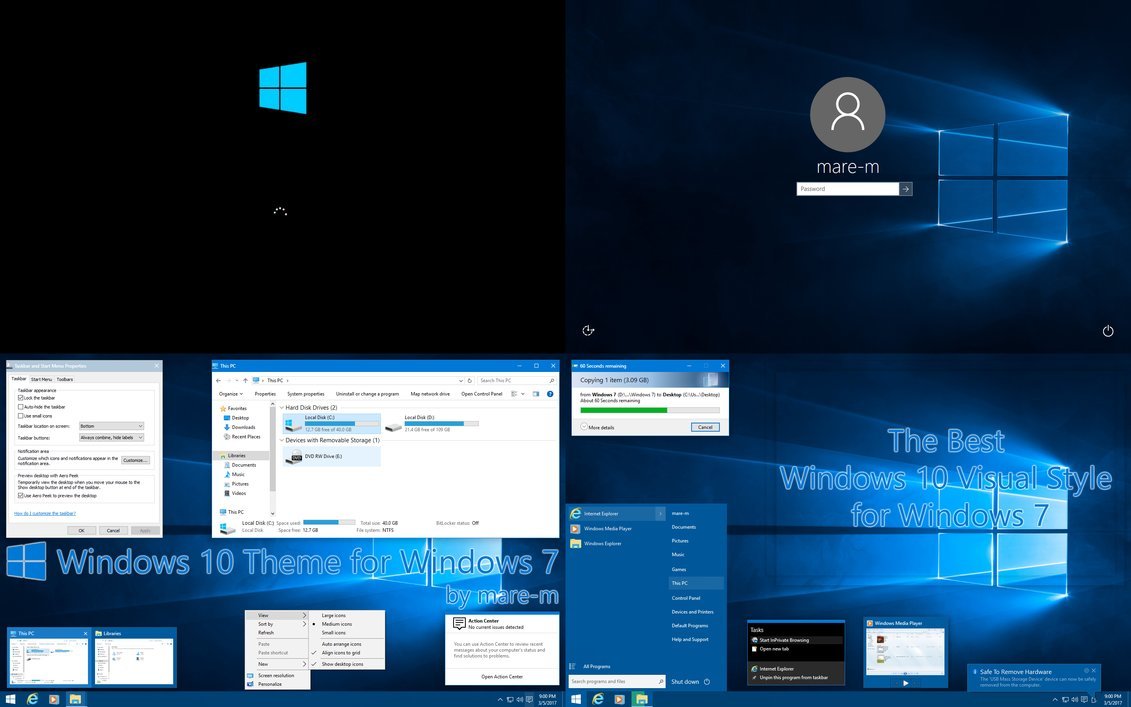

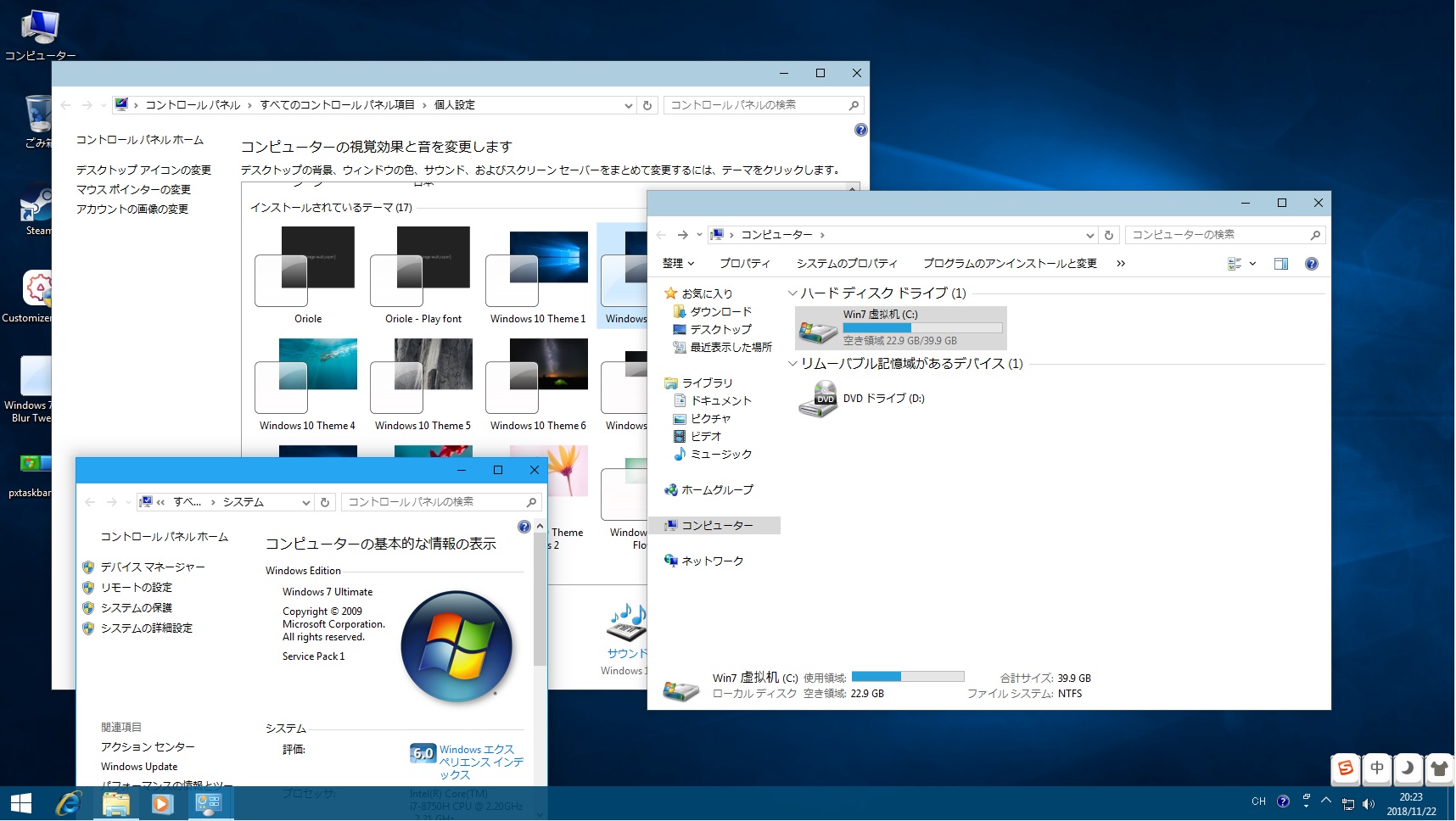

非常感谢
领了领了
喔喔喔